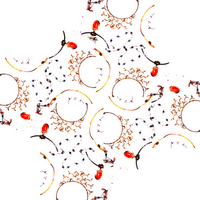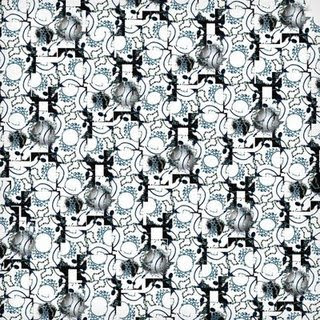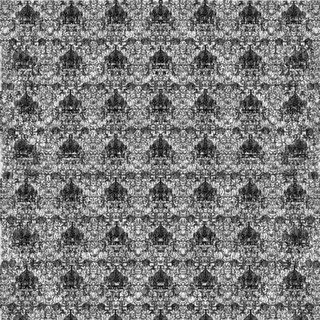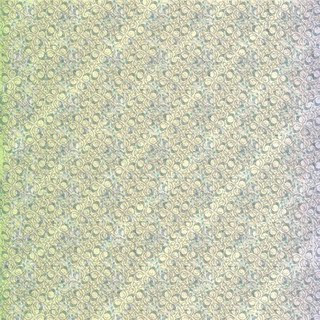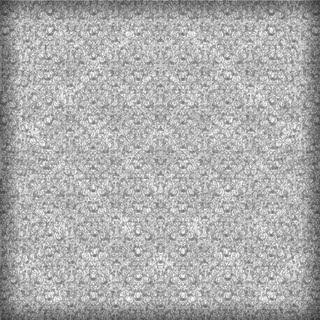So some day last week (I think, who can keep track of time, he he) I was doing a photo shoot but didn't have anyone over so I just started taking pictures of random objects in my room. I wanted to really lay out props and do this whole elaborate setup, but you know me, I get really lazy. :) I ended up at one point just throwing some necklaces on a table. With only a little effort, the original picture edited and duplicated in Microsoft PowerPoint turned into the latter.

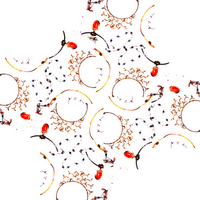
Which, when duplicated and resized and further edited in GIMP, turned into these. Nothing special, it's just the whole I-made-it factor. :)
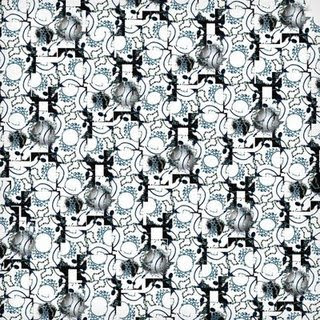

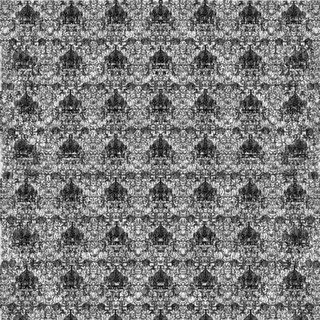
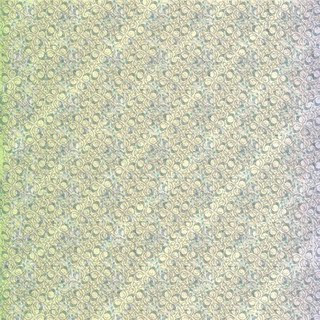
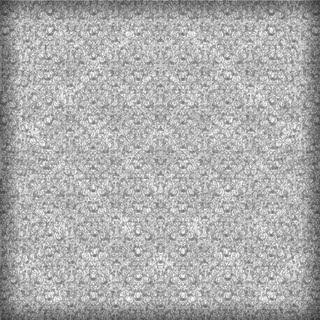
Details: Edited in Microsoft PowerPoint and GIMP.