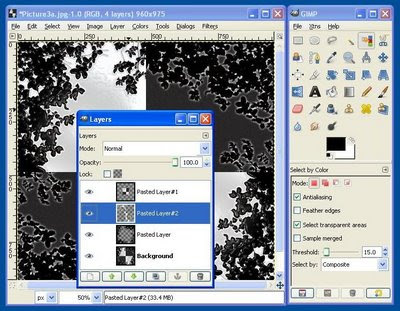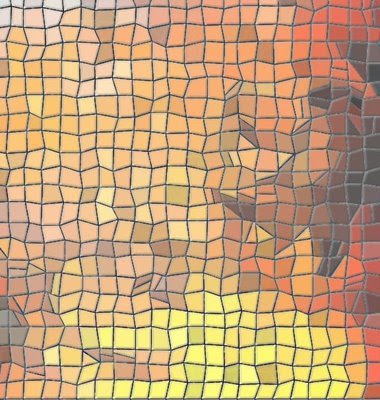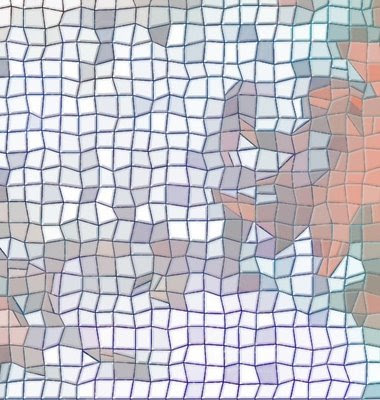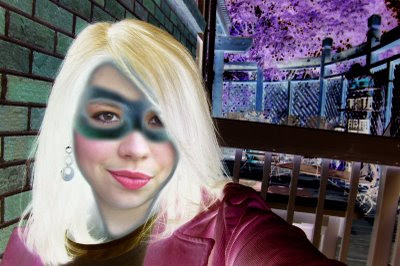So, yesterday at Church, a 19-year old--who is preparing to go on a two-year mission starting next week--spoke to the congregation as well as two members who joined our Church later in life. The stories and testimonies were all so touching and it reminded me how truly blessed I am to know that Jesus is the Christ and God has restored His Church on the earth.My sister took these photographs of the Denver, Colorado Temple of
The Church of Jesus Christ of Latter-day Saints and wanted me to play around with them. No disrespect to my sister, but I don't think a photograph can capture the majesty of this building. If you're ever in the area, you should check it out for yourself. :)


Details: I made the black border overlay in GIMP and then I pieced together the photograph, overlay, and text in Microsoft PowerPoint. The font is a
free download but I cannot remember what the name is. Do you really want me to go back and look it up? :) We put "Forever" on there because of our belief that, in the Temple, families can be sealed together for eternity.
The second image I did all sorts of weird stuff to. :) I combined various versions and layers of the original photograph with an Embossed version, something that can be accomplished using the GIMP tool of the same name (which can be found under the "Filters" tab in the category "Distortions").